Customize the User Interface¶
Many parts of the user interface, SEAL Print Client, can be hidden.
Here, you see the parts of the menu at the left:
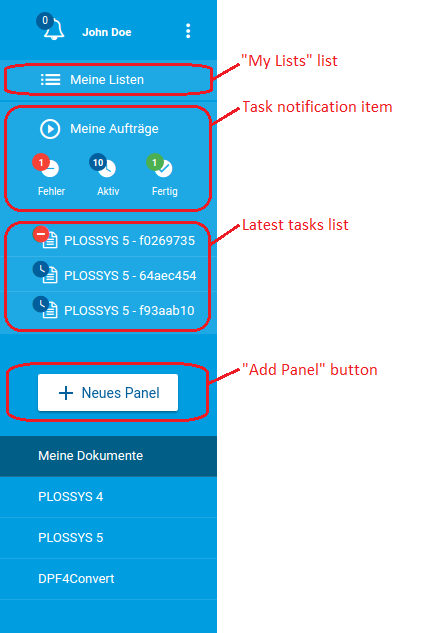
In SEAL Operator, configure the keys for the user interface:
-
Export the complete configuration of SEAL Operator from Consul to a YAML file in order to ensure that the current configuration settings are used.
operator config export <filename>.yml --insecure -
In the
envsection, specify the correspondent key for theseal-operator-uiservice:-
CLOSE_PANEL_AFTER_START_TASK: Specifies if the task panel will be closed after starting the task -
DISABLE_ADD_FAVORITE: Availability of the button for adding a favorite panel -
DISABLE_ADD_PANEL: Availability of theAdd Panelbutton -
DISABLE_LATEST_TASKS: Availability of the latest tasks list -
DISABLE_MESSAGES: Availability of the message panel -
DISABLE_MY_LISTS_ACCESS: Availability of theMy Listslist -
DISABLE_REMOVE_PANEL: Availability of the button for removing a panel -
DISABLE_TASK_NOTIFICATIONS: Availability of the task notification item -
DETAILS_DISABLE_METADATA: Availability of the metadata editor in the details panel of the active panel -
DETAILS_DISABLE_TOOLBAR: Availability of the toolbar in the details panel of the active panel -
HIDE_LEFT_MENU: Specifies if the left menu will be open or closed at the beginning -
PANEL_DISABLE_ACTIONS: Standard actions to be disabled in the active panel -
PANEL_DISABLE_DROP_AREA: Availability of the file drag'n'drop area in the active panel -
PANEL_DISABLE_METADATA: Availability of the metadata editor in the active panel -
PANEL_DISABLE_START_BUTTON: Availability of the start (print or convert) button in the active panel -
PANEL_DISABLE_STATUS: Visibility of the panel status of the active panel
Example - hide all parts of the left menu that can be hidden
env: service: operator_ui: tag: any: ... DISABLE_MY_LISTS_ACCESS: true DISABLE_TASK_NOTIFICATIONS: true DISABLE_LATEST_TASKS: true DISABLE_ADD_PANEL: true ... -
-
Save the file
<filename>.ymland re-import it to Consul.operator config import <filename>.yml --insecure -
Close the user interface, SEAL Print Client, and open it again.
Literature - keys
For further information about the available keys, refer to the description of the Keys.